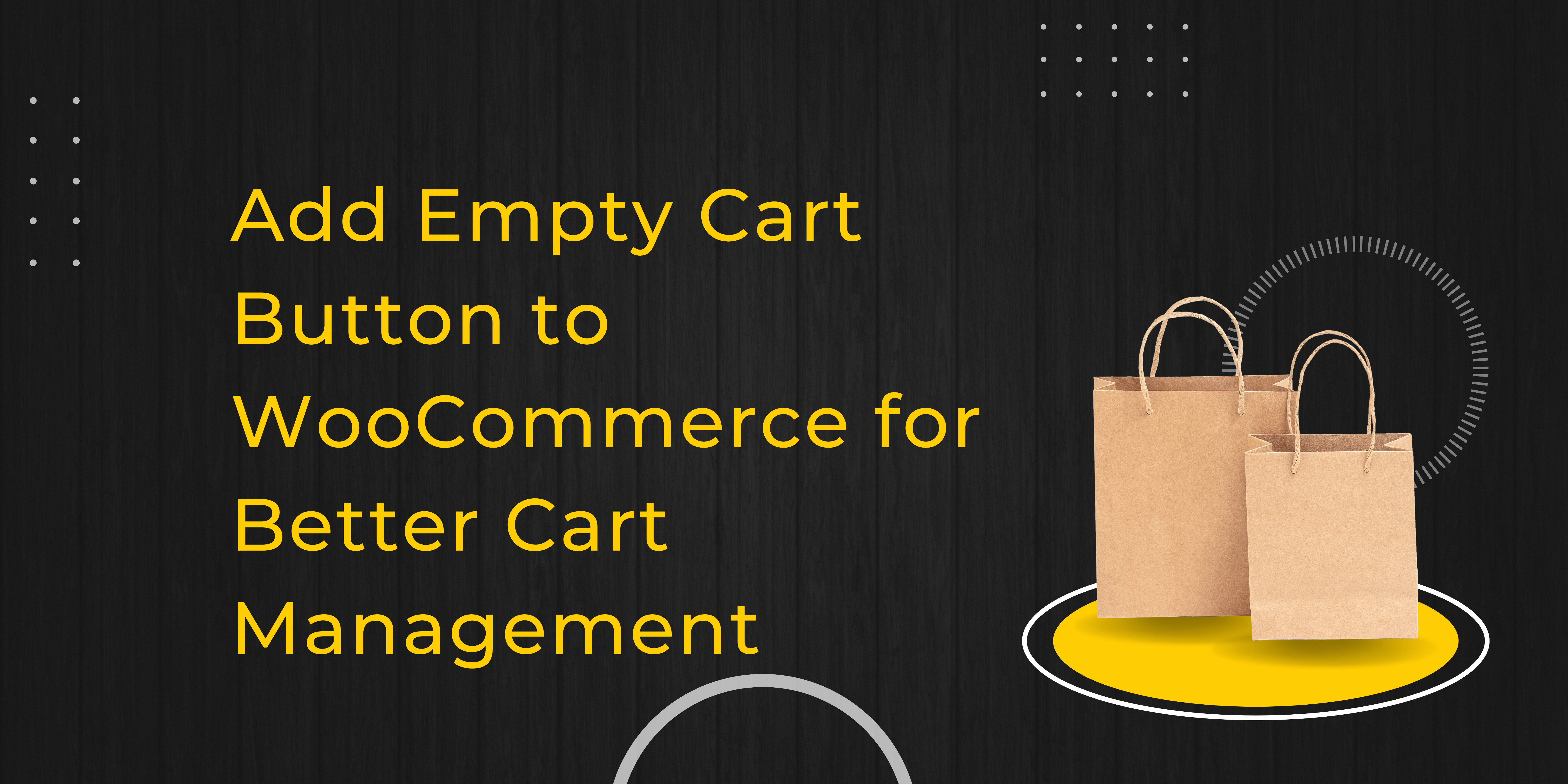Running an online store involves balancing a smooth user experience with your business goals. One small yet powerful feature that can enhance your WooCommerce store’s user-friendliness is the empty cart button. Add empty cart button to WooCommerce ensures your customers can quickly clear out their carts, offering them more control and convenience while shopping. In this blog, we’ll guide you on how to add this feature and how it benefits your store.
Why Your WooCommerce Store Needs an Empty Cart Button
We’ve all been there—adding items to the cart, then realizing we want to start fresh. The problem? Removing every single item from the cart manually is time-consuming and frustrating. This is where the empty cart button shines. By adding an empty cart button to your WooCommerce store, you allow users to clear their carts in one go, making the shopping experience smoother and more efficient.
What Happens Without It?
Without an empty cart button, customers who want to restart their shopping have to manually remove each item from their cart, which can lead to frustration and possible cart abandonment. By offering this quick reset feature, you provide your users with an easy way to restart their shopping journey, reducing the friction in the process and enhancing their satisfaction.
How to Add Empty Cart Button to WooCommerce: Methods and Tips
You don’t need to be a developer to add empty cart button to woocommerce. Below are two easy ways to integrate this feature into your store—whether you prefer using plugins or working with custom code.
1. Using a WooCommerce Plugin for Easy Integration
For most store owners, plugins offer a convenient, non-technical way to add functionality to WooCommerce. Adding an empty cart button is no different. Plugins designed for this purpose are user-friendly, often coming with customization options that let you tailor the button to your site’s look and feel.
Steps:
- Step 1: Go to your WordPress dashboard.
- Step 2: Navigate to Plugins > Add New and search for “WooCommerce empty cart button.”
- Step 3: Choose a plugin like “WooCommerce Cart Enhancer” or “Woo Empty Cart Button” and click Install.
- Step 4: After activation, configure the plugin’s settings to control where the empty cart button appears.
Most plugins offer features like customizing the text, style, and placement of the button. With a few clicks, you can have this feature up and running in your WooCommerce store.
2. Adding the Button Manually with Custom Code
For those who want a bit more control over how the empty cart button looks and works, adding it via custom code is another option. It requires basic knowledge of code but offers more flexibility in terms of placement and styling.
Here’s a simple example of code you can add to your functions.php file:
php
add_action( 'woocommerce_cart_actions', 'add_empty_cart_button' );
function add_empty_cart_button() {
echo '<a href="' . esc_url( wc_get_cart_url() . '?empty-cart' ) . '" class="button">Empty Cart</a>';
}
add_action( 'init', 'clear_cart_on_click' );
function clear_cart_on_click() {
if ( isset( $_GET['empty-cart'] ) ) {
WC()->cart->empty_cart();
}
}
This code will add a functional empty cart button to your WooCommerce cart page, allowing users to clear all items from their carts with one click.
Where to Place the Empty Cart Button in WooCommerce
Placing the empty cart button strategically ensures it’s easily accessible without overwhelming the customer. Here are a few recommended spots:
- Cart Page: The cart page is the most logical place for an empty cart button since this is where users review their items before proceeding to checkout.
- Mini Cart Dropdown: For stores with a mini cart or shopping cart icon in the header, adding the empty cart button here provides users with the option to reset their cart from anywhere on your site.
- Checkout Page: Sometimes users may change their minds at the last minute. Adding an empty cart button to the checkout page gives them a quick way to restart their shopping process.
Customizing the Empty Cart Button
Once you’ve add empty cart button to WooCommerce, don’t forget to customize it to match your site’s design. Many plugins and custom code snippets allow you to adjust the button’s text, color, and position, ensuring it blends seamlessly with your overall store theme.
Button Customization Tips:
- Text Changes: Instead of just “Empty Cart,” use text that resonates with your audience. Try “Start Over” or “Clear All Items” for a more customer-friendly message.
- Style Changes: Adjust the button’s color and size to ensure it’s easily noticeable but not too intrusive. For instance, if your store’s primary color is blue, make the button a contrasting color like green to grab attention without clashing.
Here’s an example of how you can style the button using custom CSS:
css.empty-cart-button {
background-color: #ff0000; /* Red background */
color: #ffffff; /* White text */
padding: 10px 20px;
border-radius: 5px;
font-size: 16px;
}
.empty-cart-button:hover {
background-color: #cc0000; /* Darker red on hover */
}
This simple CSS snippet changes the button’s look, ensuring it aligns with your brand while remaining functional.
Benefits of Adding Empty Cart Button to WooCommerce
Add empty cart button to WooCommerce is more than just a convenience feature. It has the potential to improve user satisfaction and reduce friction during the shopping experience.
Key Benefits:
- Reduced Abandonment: Customers who feel in control of their shopping experience are less likely to abandon their carts.
- Improved Usability: Offering an easy way to reset the cart improves overall site usability, especially for users who frequently update their carts.
- Time-Saving for Customers: No one wants to click through multiple steps to empty their cart. This feature gives them a quick, single-click solution.
Conclusion: Add Empty Cart Button to WooCommerce for a Smoother Shopping Experience
In conclusion, adding empty cart button to WooCommerce may seem like a minor adjustment, but it can have a big impact on the user experience. By offering a simple, effective way for customers to clear their cart, you’re showing that your store prioritizes their convenience and satisfaction. Whether you choose to add the button using a plugin or custom code, it’s a feature worth implementing to streamline the shopping process.