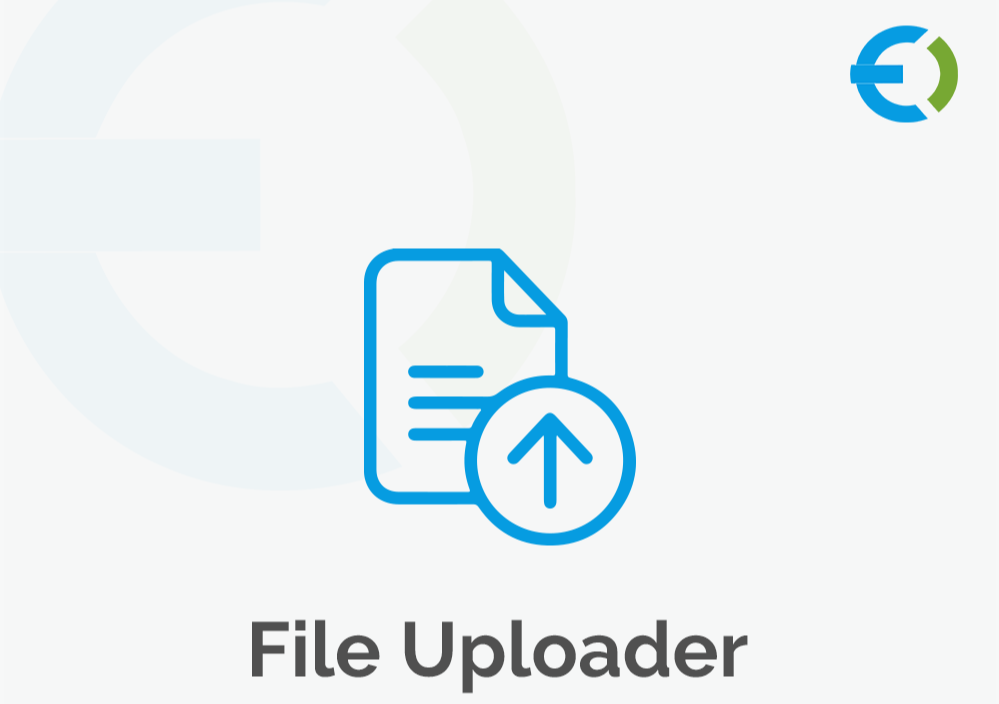As your online store grows, managing a large catalog of products can become a daunting task. Whether you’re adding new items, updating existing product information, or simply streamlining your inventory, having a structured, efficient method for handling product data is essential. One of the best tools available for large-scale product management is the WooCommerce CSV upload feature.
In this article, we will dive deep into WooCommerce CSV upload and share advanced tips and strategies to manage your product catalog more efficiently. We’ll also explore how using a WooCommerce file upload plugin, like those offered by Extendons, can further enhance your experience, streamline data management, and save you time.
What Is WooCommerce CSV Upload?
The WooCommerce CSV upload allows you to import large volumes of product data into your WooCommerce store from a CSV (Comma Separated Values) file. This method is incredibly useful when you need to upload multiple products at once, especially for stores with large inventories. By using a CSV file, you can structure and organize your product data, ensuring a smooth import process and better organization.
Using a WooCommerce file upload plugin, like the ones available from Extendons, adds more flexibility to this process, allowing you to import not only basic product information but also complex attributes, categories, variations, and custom fields.
Why Use WooCommerce CSV Upload for Large Product Catalogs?
Handling a large product catalog manually can be inefficient and prone to errors. WooCommerce CSV upload offers numerous benefits, including:
- Efficiency: You can upload hundreds or even thousands of products at once, saving time compared to adding each item manually.
- Error Reduction: Uploading products via CSV ensures that all product data is entered correctly and consistently, reducing the risk of mistakes.
- Bulk Edits: CSV uploads make bulk edits easier, allowing you to modify product prices, descriptions, categories, and other attributes in one go.
- Scalability: As your store grows, uploading products via CSV ensures that you can scale your business without being bogged down by manual data entry.
How to Prepare for a Successful WooCommerce CSV Upload
Before you start the WooCommerce CSV upload process, it’s important to properly prepare your product data and ensure that the file is formatted correctly. Here’s a step-by-step approach to help you get started.
1. Structure Your CSV File Properly
A properly structured CSV file is key to a smooth upload process. Your file should contain clearly defined columns for each product attribute (such as product name, SKU, price, and stock quantity). When preparing your file, ensure that you include the following:
- Product Name: The title of the product.
- SKU: A unique identifier for each product.
- Price: The selling price for the product.
- Description: A detailed description of the product.
- Categories: The product categories it belongs to.
- Product Attributes: Color, size, material, and other custom attributes.
- Stock: The available quantity for each product.
- Product Images: URLs for the product images.
Many WooCommerce file upload plugins offer templates to help you get started, making the process even easier.
2. Use a Template
If you’re unsure how to structure your CSV file, start by downloading a template from WooCommerce. Templates help ensure your file is formatted correctly, with the appropriate columns for essential product data.
Alternatively, you can use a WooCommerce file upload plugin like the one offered by Extendons, which often comes with pre-built templates that save time and effort.
3. Avoid Special Characters
Make sure that your CSV file does not contain any special characters or symbols (such as quotes or commas within data fields), as these can cause issues during the import process. If you’re unsure about special characters, consider reviewing the guidelines provided by the WooCommerce CSV upload tool.
4. Organize Product Variations
If you have variable products (for example, a T-shirt available in multiple sizes and colors), it’s important to structure your CSV file accordingly. Each variation should have its own row, and you’ll need to specify which product is the parent and which variations are its children. A WooCommerce file upload plugin can help you handle product variations more efficiently, ensuring that each variant is correctly linked to the main product.
Uploading Your CSV File to WooCommerce
Once your CSV file is ready, it’s time to upload it to WooCommerce. Here’s how to do it:
1. Access the WooCommerce Product Importer
Go to your WordPress dashboard, navigate to WooCommerce > Products, and select the Import button at the top of the page. This will open the WooCommerce CSV upload tool.
2. Choose Your File
Click the Choose File button and select the CSV file you’ve prepared. If your file is properly formatted, it will be accepted without issue. If you are using a WooCommerce file upload plugin, there may be additional options to customize the upload, such as mapping columns or selecting product categories.
3. Map the Columns
In this step, you’ll map the columns in your CSV file to the appropriate fields in WooCommerce. This ensures that the correct data is placed in the right place. If you’re using Extendons plugins, they often provide an intuitive mapping interface that makes this process easier.
4. Run the Import
Once the columns are mapped correctly, hit the Run the Importer button. WooCommerce will begin importing the data, and once the process is complete, your products will appear in the product catalog.
5. Review the Import Results
After the import is finished, review the results to ensure everything was uploaded correctly. Check that all product details, such as prices, descriptions, and images, are in place. If there are any issues, you can always correct the CSV file and upload it again.
Advanced Tips for Managing Large Product Catalogs
To effectively manage your large WooCommerce product catalog, here are some advanced tips that will help you get the most out of the WooCommerce CSV upload process.
1. Use WooCommerce File Upload Plugins for Custom Fields
For stores that require custom fields (like additional product specifications, shipping details, or custom attributes), using a WooCommerce file upload plugin is essential. Plugins such as those from Extendons allow you to create custom fields within the CSV file and easily upload them to WooCommerce, saving time and ensuring accuracy.
2. Automate Regular Uploads
If you frequently update your product catalog, consider automating your WooCommerce CSV upload process. Tools and plugins that support scheduled imports allow you to automatically update product data without manual intervention, which can be particularly useful for businesses with large, frequently changing inventories.
3. Backup Your Data
Before performing any large imports, always back up your product catalog and database. This precautionary step ensures that if anything goes wrong during the upload process, you can easily restore your data and prevent loss.
4. Use Bulk Editing Tools
Once the products are imported, it’s important to be able to manage and edit them efficiently. Bulk editing tools can help you update product prices, stock quantities, or categories in a single operation, making it easier to manage large catalogs.
Extendons offers bulk editing features that make it easier to update multiple products at once, saving you time and reducing errors.
5. Regularly Clean Your Database
As your product catalog grows, your database may become cluttered with unused or outdated product entries. Regular database maintenance, such as removing inactive products or cleaning up old variations, helps improve the performance and speed of your WooCommerce store.
Best Practices for WooCommerce CSV Upload
- Ensure Proper Formatting: Always ensure your CSV file is formatted correctly before importing it. A well-structured CSV file reduces the risk of import errors.
- Validate Product Data: Double-check that all product data is correct, especially for important fields like price and stock. Importing incorrect data can lead to confusion and lost sales.
- Optimize Product Images: Ensure that product images are optimized for web use and that image URLs are correctly formatted to avoid broken images after import.
- Test on Small Batches: If you’re uploading a large number of products, start by testing with a small batch to ensure everything works smoothly.
FAQs
1. What is WooCommerce CSV upload?
WooCommerce CSV upload is a feature that allows you to import large volumes of product data into your WooCommerce store via a CSV file. It’s an efficient way to manage and update your product catalog in bulk.
2. How do I prepare a CSV file for import?
To prepare a CSV file for import, structure your file with columns for product name, SKU, price, description, category, and other relevant attributes. You can use a WooCommerce file upload plugin to make this process easier.
3. Can I upload product variations using a CSV file?
Yes, you can upload product variations (such as different sizes or colors) using a CSV file. Each variation should have its own row, with proper references to the parent product.
4. Why should I use a WooCommerce file upload plugin?
A WooCommerce file upload plugin can simplify the import process by offering additional features like custom field mapping, automatic imports, and better handling of product variations.
5. How can I automate the CSV upload process?
You can automate regular CSV uploads by using plugins that support scheduled imports, saving time and ensuring your catalog is always up to date.
Conclusion
WooCommerce CSV upload is an invaluable tool for managing large product catalogs, saving time and reducing errors. By structuring your data correctly and using advanced tools like Extendons WooCommerce file upload plugin, you can simplify the process, enhance your store’s efficiency, and keep your product catalog organized and up to date. Whether you’re adding new products or making bulk changes, WooCommerce CSV upload makes managing your online store easier and more effective.