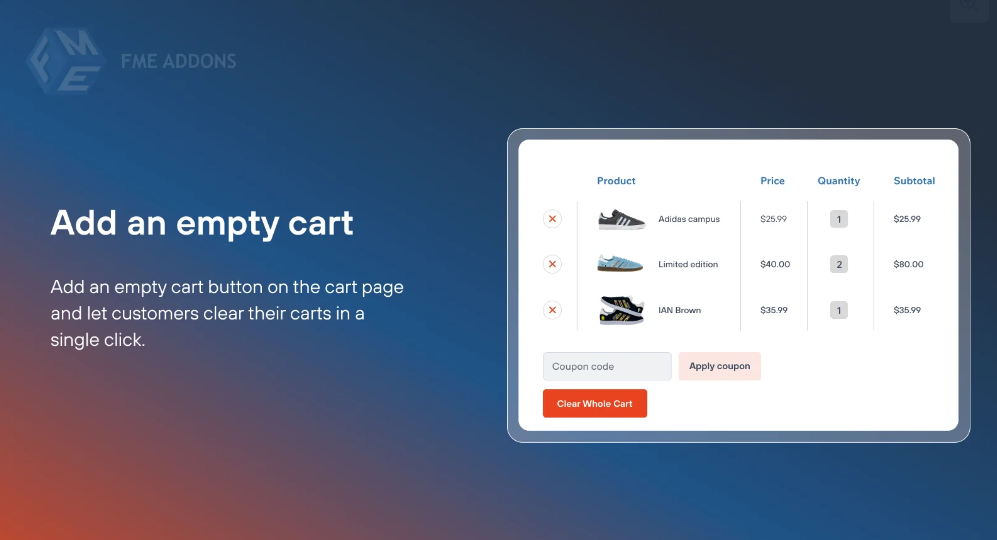Running an online store means constantly looking for ways to improve your customer’s shopping experience. One feature that can significantly enhance the user experience is a Clear Cart URL. This simple yet powerful tool allows customers to clear their cart with just a single click, ensuring they can easily start over if they’ve added the wrong products or changed their mind about a purchase.
In this blog post, we’ll explore the concept of the Clear Cart URL in WooCommerce, its benefits, and how you can add this feature to your store.
What is a Clear Cart URL?
A Clear Cart URL is a special link that, when clicked, clears all the items in a customer’s shopping cart. Essentially, it provides users with a one-click solution to empty their cart without needing to manually remove each item.
This feature is particularly useful for customers who may have accidentally added too many items, want to start fresh, or change their mind about what they want to purchase.
By adding a Clear Cart URL to your WooCommerce store, you can help reduce friction in the shopping experience and make the purchasing process smoother.
Why You Need a Clear Cart URL in WooCommerce
Providing a Clear Cart URL offers several advantages for both store owners and customers. Here are some of the key benefits:
1. Improves Customer Experience
Customers appreciate having control over their shopping cart, and giving them an easy way to clear it with one click enhances their overall experience. Whether a customer has added products by mistake or simply wants to start over, a one-click reset option simplifies their shopping journey.
2. Reduces Cart Abandonment
In some cases, customers might abandon their cart because they’ve added the wrong items or feel frustrated by the lack of options to start over. By offering a Clear Cart URL, you can minimize this frustration and potentially reduce cart abandonment rates.
3. Encourages Customers to Browse More
A Clear Cart URL allows customers to reset their cart and start adding new items without fear of clutter or confusion. This flexibility encourages customers to continue browsing and shopping, leading to a more enjoyable shopping experience and potentially more sales.
4. Convenience for Bulk Buyers
For customers who are purchasing multiple items or quantities, it’s common to realize that they’ve accidentally added too many items. A Clear Cart URL gives these customers the ability to easily start over without manually removing items one by one, saving them time and effort.
5. Saves Time for Users
Instead of hunting through the cart to delete each item individually, a Clear Cart URL allows users to reset everything in a single action. This is particularly beneficial for customers who want to quickly update their cart before proceeding to checkout.
How to Add a WooCommerce Clear Cart URL
Adding a Clear Cart URL to your WooCommerce store is fairly straightforward and can be done in a couple of ways. You don’t need to be a developer to implement this feature, and it can be done either through a plugin or by adding custom code.
Method 1: Using a Plugin
For non-developers or those who prefer an easier, plugin-based solution, using a WooCommerce plugin is the fastest way to add a Clear Cart URL feature to your store. One popular plugin that can achieve this is WooCommerce Cart Empty.
Here’s how to use a plugin to add the Clear Cart URL:
- Install and Activate the Plugin
- From your WordPress dashboard, go to Plugins > Add New.
- Search for the WooCommerce Cart Empty plugin.
- Install and activate the plugin.
- Configure the Plugin
- Once activated, go to WooCommerce > Settings.
- Under the General tab, you will find the option to enable the Clear Cart URL feature.
- Customize the URL if necessary (this might already be set up automatically).
- Save Changes
- Save the settings, and the Clear Cart URL will now be available on your site. You can link this URL in the navigation menu, add it to your cart page, or use it in custom buttons.
Method 2: Adding Custom Code to Your Theme
For those who are comfortable with coding or want more control over the appearance and placement of the Clear Cart URL, you can add custom code to your theme.
Here’s how you can do this:
- Add the Clear Cart Link to Your Site
- Add the following code to your theme’s functions.php file to create a custom URL that clears the cart when clicked.
phpCopy codefunction custom_clear_cart_url() {
return wp_nonce_url( add_query_arg( 'clear-cart', 'true' ), 'woocommerce-clear-cart' );
}
- Redirect and Clear Cart on Click
- Then, add this code to handle the cart clearing process. You’ll need to hook into WooCommerce’s cart clearing function:
phpCopy codefunction custom_clear_cart_action() {
if ( isset( $_GET['clear-cart'] ) && $_GET['clear-cart'] === 'true' ) {
WC()->cart->empty_cart();
wp_redirect( wc_get_cart_url() );
exit;
}
}
add_action( 'wp', 'custom_clear_cart_action' );
- Add the Link to Your Site
- Now, you can use the Clear Cart URL anywhere on your site by adding a link like this:
phpCopy code<a href="<?php echo custom_clear_cart_url(); ?>">Clear Cart</a>
You can place this link on the cart page, header, footer, or even as a button, depending on where you want customers to see it.
Method 3: Using a Shortcode
If you’re using a page builder or want to add the Clear Cart feature in specific locations, you can use a shortcode to display the Clear Cart button.
Here’s how you can create a shortcode for the Clear Cart URL:
phpCopy codefunction clear_cart_shortcode() {
return '<a href="' . custom_clear_cart_url() . '" class="clear-cart-button">Clear Cart</a>';
}
add_shortcode( 'clear_cart', 'clear_cart_shortcode' );
After adding this code to your functions.php file, you can use the [clear_cart] shortcode anywhere in your pages, posts, or widgets to display the Clear Cart button.
Best Practices for Using the Clear Cart URL
While a Clear Cart URL can be a helpful tool for users, it’s important to use it wisely. Here are some best practices for incorporating it into your WooCommerce store:
1. Place it Strategically
The Clear Cart URL should be placed where users can easily find it without it being too intrusive. Common places include the cart page, checkout page, or a dedicated section in the user menu.
2. Label it Clearly
Make sure the Clear Cart button is clearly labeled, so customers understand what it does. Use labels like “Clear Cart,” “Empty Cart,” or “Start Over.”
3. Offer a Confirmation (Optional)
For some stores, it might make sense to include a confirmation dialog or message before actually clearing the cart. This is particularly useful if the customer has added a large number of items to the cart.
4. Ensure Compatibility with Other Features
If you have other cart-related features like discount codes or dynamic pricing, make sure the Clear Cart URL feature works seamlessly with them. Test it thoroughly to avoid any disruptions.
Conclusion: Make Shopping Easier with a Clear Cart URL
Incorporating a Clear Cart URL into your WooCommerce store can greatly enhance the shopping experience for your customers. It offers a simple way for users to reset their cart and start fresh without manually removing items one by one. This feature adds convenience, reduces friction, and can even help prevent cart abandonment.
Whether you use a plugin, custom code, or a shortcode, adding a Clear Cart URL is a great way to provide a user-friendly feature that improves the overall shopping journey. Implementing this feature will ensure that your customers have a smoother, more efficient way to shop, increasing their likelihood of completing a purchase.
Start using the Clear Cart URL today and make your WooCommerce store more intuitive and customer-focused!