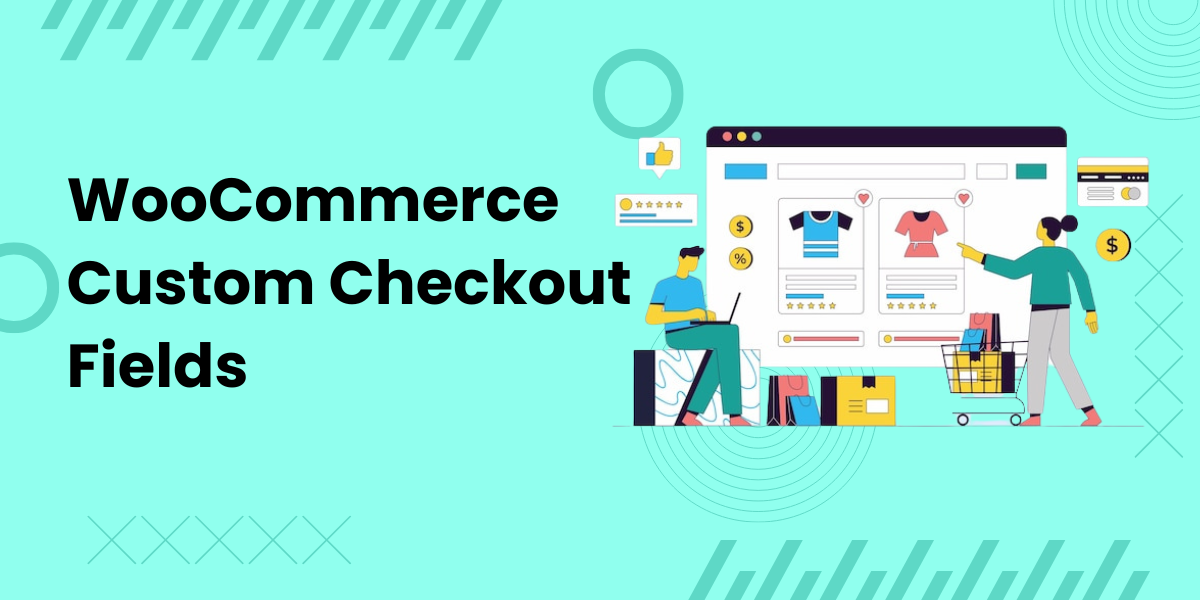When running a WooCommerce store, providing a seamless and user-friendly checkout experience is crucial for reducing cart abandonment and increasing conversions. The checkout process is where customers finalize their purchases, and even small inconveniences can lead to lost sales. One of the most effective ways to streamline the process is by editing the checkout fields to match your store’s unique needs.
In this article, we’ll explore various ways to edit WooCommerce checkout fields, discuss why this customization matters, and highlight the best plugin for doing so.
Why Customize Checkout Fields in WooCommerce?
Every WooCommerce store is different, with its own set of products, customer demographics, and business needs. The default WooCommerce checkout fields might not be the best fit for every store. By customizing the checkout fields, you can make the process easier and more intuitive for your customers, leading to higher conversion rates.
Here are some key reasons to edit WooCommerce checkout fields:
- Collect Relevant Information: Depending on the nature of your business, you may need to gather additional information during checkout. For example, a clothing store may need to know a customer’s measurements, while a service-based business may require additional service details.
- Simplify the Process: A long and complicated checkout process can deter customers from completing their purchase. By removing unnecessary fields or rearranging them, you can simplify the process and make it more user-friendly.
- Enhance User Experience: Personalizing the checkout experience makes customers feel more comfortable. Customizing fields based on user preferences, order types, or geographic locations can improve the overall experience.
Ways to Edit Checkout Fields in WooCommerce
There are several ways to edit checkout fields in WooCommerce, depending on the level of customization you need. Below, we explore the most effective methods, including plugins and manual coding.
1. Using the Conditional Checkout Fields for WooCommerce Plugin
The easiest and most efficient way to edit WooCommerce checkout fields is by using a dedicated plugin like Conditional Checkout Fields for WooCommerce. This plugin allows you to:
- Add custom fields to your checkout page, such as text boxes, drop-downs, or date pickers.
- Make certain fields conditional, so they only appear when specific criteria are met (e.g., when a customer selects a certain shipping method).
- Rearrange existing fields to suit your store’s layout and flow.
- Modify field labels, placeholders, and error messages for better clarity.
- Enable or disable certain fields depending on the product, category, or cart total.
The Conditional Checkout Fields for WooCommerce plugin offers a user-friendly interface, so you can easily create, edit, and manage checkout fields without needing coding expertise.
Manually Editing Checkout Fields with Code
If you prefer a more hands-on approach and have some coding knowledge, you can manually edit the WooCommerce checkout fields using hooks and filters. WooCommerce provides built-in hooks that allow you to add, modify, or remove fields.
Here’s how you can achieve it:
- Add a Field: You can add custom fields to the checkout form by using the
woocommerce_checkout_fieldsfilter. For example, to add a “How did you hear about us?” field, you can insert custom PHP code into your theme’sfunctions.phpfile. - Remove a Field: You may want to remove fields that aren’t necessary for your store. This can also be done using the
woocommerce_checkout_fieldsfilter to unset certain fields like company name or phone number. - Reorder Fields: If you want to change the order of fields, you can adjust the priority of each field using the same filter.
Manual customization provides full control over the checkout fields, but it does require a strong understanding of WooCommerce hooks and PHP. If you are unfamiliar with coding, it’s best to use a plugin to avoid errors or issues with your store’s functionality.
Best Practices for Customizing WooCommerce Checkout Fields
While editing checkout fields can enhance the customer experience, it’s essential to follow best practices to ensure that the customization is beneficial and not overwhelming.
- Keep It Simple: Only ask for the information that is absolutely necessary to complete the purchase. Adding too many fields can make the process feel tedious for the customer.
- Ensure Mobile Compatibility: Mobile commerce is on the rise, so make sure your checkout page, including the custom fields, is optimized for mobile devices.
- Test Your Changes: After making changes to the checkout fields, thoroughly test the process to ensure that everything functions as expected. This includes testing on multiple devices and browsers.
- Use Conditional Logic: By using conditional fields, you can avoid cluttering the checkout form with unnecessary information. Only show certain fields when they are relevant to the customer’s order.
Conclusion
Customizing the checkout fields on your WooCommerce store can significantly improve the shopping experience for your customers. Whether you choose to use a plugin like Conditional Checkout Fields for WooCommerce or manually edit the fields through code, the key is to tailor the process to your store’s unique needs.