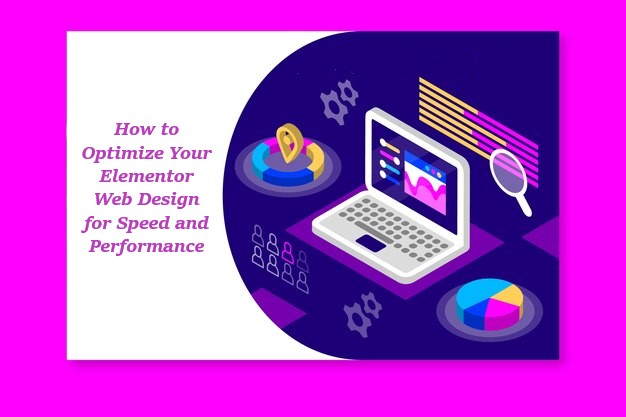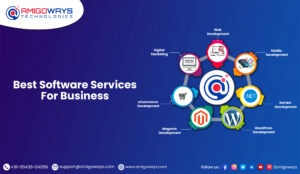In today’s digital landscape, having a website that is both visually appealing and fast-loading is crucial. Elementor Web Design is a powerful tool that allows designers to create stunning websites without touching a line of code. However, with great flexibility comes the responsibility to ensure that your website performs at its best. Speed and performance are critical factors that can influence user experience, search engine rankings, and overall success. This guide will take you through the essential steps to optimize your Elementor Web Design for speed and performance.
Understanding the Importance of Speed in Elementor Web Design

Speed is a critical component of any website’s success. A fast-loading site improves user experience, reduces bounce rates, and boosts conversion rates. Additionally, search engines like Google prioritize fast websites in their rankings. When it comes to Elementor Web Design, the need for speed is even more pronounced due to the dynamic content and features that Elementor provides.
A slow website can deter visitors and harm your brand’s reputation. Studies show that a delay of just a few seconds can result in higher abandonment rates. Therefore, optimizing your Elementor Web Design for speed is not just an option but a necessity.
Common Issues Affecting Speed and Performance in Elementor Web Design
Before diving into the optimization techniques, it’s essential to understand the common issues that can slow down your Elementor Web Design. Some of these issues include:
- Heavy Images: Unoptimized images can significantly increase page load times.
- Excessive Use of Plugins: Each plugin adds its own load time, which can accumulate and slow down your site.
- Poor Hosting: A low-quality hosting provider can lead to slow server response times.
- Non-optimized CSS and JavaScript: Unminified and uncombined CSS and JavaScript files can increase the load time.
- Lack of Caching: Without proper caching, your website will load slower as it will not store frequently accessed data.
- Outdated WordPress and Elementor Versions: Running outdated versions of WordPress and Elementor can affect performance and security.
Identifying these issues is the first step in optimizing your Elementor Web Design.
Step 1: Choose a Fast and Reliable Hosting Provider
The foundation of any fast website starts with the hosting provider. A high-quality hosting provider ensures that your website’s server is capable of handling traffic without compromising speed. For Elementor Web Design, it’s recommended to choose a hosting provider that offers:
- Solid-State Drives (SSD): SSDs are faster than traditional hard drives, leading to quicker data retrieval.
- Good Uptime: Look for a hosting provider with at least 99.9% uptime to ensure your site is always accessible.
- High Server Speed: Opt for a provider that offers optimized server configurations for WordPress.
- Scalability: Ensure that the hosting provider can accommodate your website’s growth without slowing down performance.
Popular hosting providers that are known for their speed and reliability include SiteGround, Bluehost, and WP Engine. These providers offer WordPress-specific plans that are well-suited for Elementor Web Design. Click Here For Web Design in Dubai
Step 2: Use a Lightweight Theme Compatible with Elementor
Elementor Web Design works best with themes that are lightweight and optimized for speed. Heavy themes with unnecessary features can bog down your website’s performance. Some themes are specifically designed to work seamlessly with Elementor and are optimized for speed. These themes include:
- Astra: Astra is a popular lightweight theme that is highly compatible with Elementor. It’s designed to be fast and offers various customization options.
- GeneratePress: Known for its speed and efficiency, GeneratePress is another excellent choice for Elementor Web Design. It’s lightweight and comes with minimal bloat.
- OceanWP: OceanWP is a versatile theme that offers fast loading times and is fully compatible with Elementor.
Using a lightweight theme ensures that your Elementor Web Design loads quickly and efficiently, providing a better user experience.
Step 3: Optimize Images for Faster Loading Times
Images are essential for a visually appealing website, but they can also be one of the main culprits for slow loading times. Optimizing your images is crucial in ensuring that your Elementor Web Design is both beautiful and fast.
Here are some tips for optimizing images:
- Use Proper File Formats: Use JPEG for photographs and PNG for images with transparency. Avoid using BMP and TIFF as they are not optimized for the web.
- Compress Images: Use tools like TinyPNG or WP Smush to compress images without losing quality. This reduces the file size, making them load faster.
- Lazy Load Images: Implement lazy loading so that images are only loaded when they are visible on the user’s screen. This can significantly improve the initial load time.
- Use Responsive Images: Elementor allows you to set different image sizes for desktop, tablet, and mobile views. Ensure that you use appropriately sized images for each device to reduce load times.
By optimizing your images, you can reduce the overall weight of your Elementor Web Design, leading to faster loading times and better performance.
Step 4: Minimize the Use of Plugins
While plugins add functionality to your Elementor Web Design, excessive use of plugins can slow down your website. Each plugin adds its own scripts and styles, which can increase the page load time. To optimize your website, it’s essential to use only the necessary plugins.
Here’s how to manage your plugins effectively:
- Perform a Plugin Audit: Regularly review the plugins installed on your site and remove any that are not essential.
- Use Lightweight Plugins: Opt for plugins that are lightweight and optimized for performance. Avoid plugins that add unnecessary bloat to your site.
- Combine Functions: If possible, use plugins that offer multiple functionalities instead of installing separate plugins for each feature. For example, use a plugin that handles SEO, caching, and security instead of three different plugins.
By minimizing the use of plugins, you can reduce the load on your server and improve the overall speed of your Elementor Web Design.
Step 5: Implement Caching Solutions
Caching is one of the most effective ways to improve the speed of your Elementor Web Design. Caching stores static versions of your website’s pages and serves them to visitors, reducing the load on your server and speeding up load times.
There are several types of caching that you can implement:
- Page Caching: Stores static HTML versions of your pages, reducing the need to generate content dynamically.
- Browser Caching: Instructs the user’s browser to store static files like images, CSS, and JavaScript so that they don’t need to be reloaded every time the user visits your site.
- Object Caching: Stores database queries to reduce the load on your database.
Popular caching plugins that work well with Elementor include:
- WP Rocket: A powerful caching plugin that offers page caching, browser caching, and more. It’s known for its ease of use and effectiveness.
- W3 Total Cache: A comprehensive caching plugin that offers a wide range of caching options. It’s highly customizable and works well with Elementor.
- LiteSpeed Cache: A lightweight caching plugin that integrates with the LiteSpeed web server for optimal performance.
Implementing caching solutions can drastically reduce the load time of your Elementor Web Design, leading to a smoother user experience.
8. Step 6: Minify and Combine CSS, JavaScript, and HTML
Minification is the process of removing unnecessary characters from your CSS, JavaScript, and HTML files without affecting their functionality. This reduces the file size, making them load faster. Combining files further reduces the number of requests made to the server, speeding up the load time.
Here’s how to implement minification and combination:
- Use a Minification Plugin: Plugins like Autoptimize and WP Rocket offer minification and file combination options. These plugins automatically minify and combine your files, making it easy to implement.
- Combine CSS and JavaScript Files: Combining your CSS and JavaScript files reduces the number of HTTP requests, speeding up your site. Most minification plugins offer this feature.
- Remove Unused CSS and JavaScript: If there are CSS or JavaScript files that are not being used on your site, remove them to reduce the load.
By minifying and combining your files, you can significantly reduce the load time of your Elementor Web Design, leading to better performance and user experience.
Step 7: Optimize Elementor Settings for Speed

Elementor offers a range of settings that can be optimized for speed. By tweaking these settings, you can reduce the load time and improve the overall performance of your Elementor Web Design.
Here are some settings to consider:
- Disable Default Colors and Fonts: If you’re using a theme that already defines colors and fonts, disable Elementor’s default colors and fonts to reduce unnecessary loading.
- Enable Optimized DOM Output: Elementor offers an optimized DOM output option that reduces the number of HTML elements generated by the page builder. This can significantly improve load times.
- Enable Lazy Load for Background Images: Elementor allows you to enable lazy loading for background images, which can reduce the initial load time.
- Limit the Use of Global Widgets: While global widgets are convenient, they can increase the load time. Use them sparingly to avoid slowing down your site.
By optimizing Elementor’s settings, you can ensure that your Elementor Web Design is both fast and efficient.
Step 8: Use a Content Delivery Network (CDN)
A Content Delivery Network (CDN) is a network of servers distributed across different locations worldwide. A CDN stores copies of your website’s static files and serves them to users from the server closest to their location. This reduces the load time, especially for users who are far from your primary server.
Benefits of using a CDN for Elementor Web Design:
- Faster Load Times: By serving content from the nearest server, a CDN can significantly reduce the time it takes for your website to load.
- Reduced Server Load: A CDN offloads the delivery of static content from your primary server, reducing its load and improving performance.
- Increased Availability: CDNs offer redundancy, ensuring that your website remains available even if one server goes down.
Popular CDNs that work well with Elementor include Cloudflare, StackPath, and KeyCDN. Integrating a CDN into your Elementor Web Design can greatly enhance speed and performance, providing a better experience for users worldwide.
Step 9: Regularly Monitor and Test Website Performance
To ensure that your Elementor Web Design continues to perform at its best, it’s essential to regularly monitor and test your website’s performance. This allows you to identify and address any issues that may arise over time.
Here are some tools to help you monitor and test performance:
- Google PageSpeed Insights: This tool analyzes your website’s performance and provides suggestions for improvement. It offers insights into both mobile and desktop performance.
- GTmetrix: GTmetrix provides detailed reports on your website’s speed and performance, including recommendations for optimization.
- Pingdom: Pingdom offers real-time monitoring of your website’s uptime and performance. It provides alerts if your website experiences any downtime or slow load times.
By regularly monitoring and testing your Elementor Web Design, you can ensure that it remains fast and efficient, providing a positive experience for your users.
Step 10: Keep Elementor and WordPress Updated
Running the latest versions of Elementor and WordPress is crucial for maintaining optimal performance. Updates often include performance improvements, bug fixes, and security enhancements. By keeping your software up to date, you can ensure that your Elementor Web Design is running smoothly and efficiently.
Here’s why updates are important:
- Performance Improvements: Updates often include optimizations that improve the speed and performance of your website.
- Bug Fixes: Updates address known issues and bugs, reducing the risk of performance-related problems.
- Security Enhancements: Running outdated software can expose your website to security vulnerabilities, which can affect performance and compromise your site’s safety.
Make it a habit to regularly check for updates and apply them to keep your Elementor Web Design in top shape.
Step 11: Clean Up Your Database Regularly
Over time, your website’s database can become cluttered with unnecessary data, such as revisions, spam comments, and transient options. This can slow down your website’s performance. Regularly cleaning up your database helps maintain optimal speed and efficiency.
Here’s how to clean up your database:
- Use a Database Optimization Plugin: Plugins like WP-Optimize and WP-Sweep can help you clean up your database by removing unnecessary data and optimizing your tables.
- Delete Old Revisions: WordPress saves multiple revisions of your posts and pages. Deleting old revisions can free up space and reduce database size.
- Remove Spam Comments: If your website has a lot of spam comments, deleting them can help improve performance.
- Optimize Database Tables: Optimizing your database tables reduces fragmentation and improves performance.
By regularly cleaning up your database, you can ensure that your Elementor Web Design remains fast and responsive.
Step 12: Consider Lazy Loading for Media Files
Lazy loading is a technique that delays the loading of media files (such as images and videos) until they are needed. This can significantly improve the initial load time of your website, as it reduces the amount of data that needs to be loaded immediately.
Benefits of lazy loading in Elementor Web Design:
- Faster Initial Load: By only loading visible media files, lazy loading reduces the initial load time of your website.
- Improved User Experience: Lazy loading ensures that users can start interacting with your site more quickly, even if there are many media files on the page.
- Reduced Bandwidth Usage: Lazy loading reduces the amount of data that needs to be transferred, which can be beneficial for users on slow or limited connections.
Elementor offers built-in lazy loading options for background images and media files. Implementing lazy loading can lead to significant performance improvements in your Elementor Web Design.
Conclusion: Achieving a High-Performance Elementor Web Design
Optimizing your Elementor Web Design for speed and performance is essential for providing a positive user experience, improving search engine rankings, and ensuring the success of your website. By following the steps outlined in this guide, you can create a fast, efficient, and visually stunning website that meets the needs of your users.
From choosing the right hosting provider to optimizing images, minimizing plugins, and implementing caching solutions, each step plays a crucial role in enhancing the performance of your Elementor Web Design. Regular monitoring, updates, and database clean-ups are also important to maintain optimal speed and efficiency.
By prioritizing speed and performance, you can ensure that your Elementor Web Design stands out in a competitive online landscape, providing a seamless experience for your visitors and achieving your business goals.