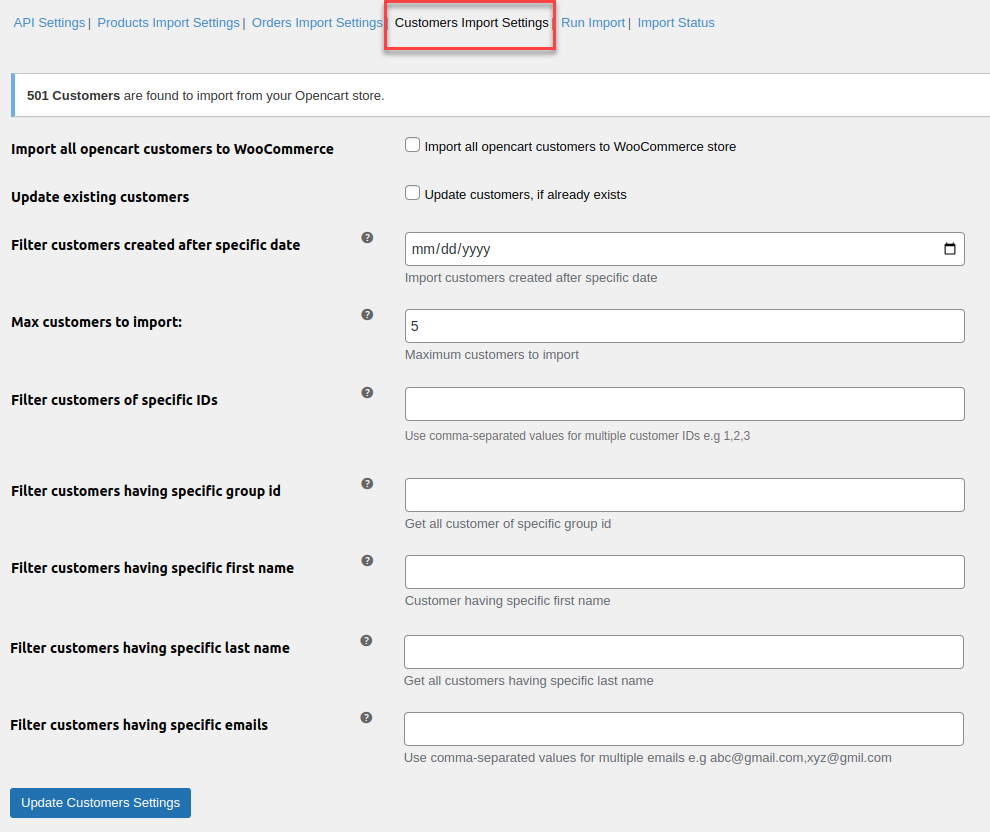In the world of eCommerce, choosing the right platform for your online store is a crucial decision. While OpenCart has been a popular choice for many businesses, WooCommerce is increasingly gaining traction due to its flexibility, extensive plugin library, and seamless integration with WordPress. As a result, many store owners are migrating from OpenCart to WooCommerce to take advantage of these features.
This comprehensive guide will walk you through the process of migrating your store from OpenCart to WooCommerce. We’ll cover the reasons why WooCommerce is a better option for many businesses, the steps involved in the migration, and some best practices to ensure a smooth transition.
Why Migrate from OpenCart to WooCommerce?
Before diving into the migration process, it’s essential to understand why WooCommerce might be a better fit for your business than OpenCart.
- Flexibility and Customization: WooCommerce offers a wide array of customization options due to its integration with WordPress. With thousands of themes and plugins available, you can easily create a unique online store that suits your specific needs. OpenCart, while customizable, has a more limited range of extensions compared to WooCommerce.
- Ease of Use: WooCommerce’s user-friendly interface makes it easy for even non-technical users to manage their store. WordPress has an intuitive dashboard, making tasks like adding products, managing inventory, and updating content straightforward. OpenCart, on the other hand, can have a steeper learning curve.
- Scalability: WooCommerce is highly scalable, making it a better choice for businesses that expect significant growth. Whether you’re running a small shop or a large eCommerce site, WooCommerce can easily handle thousands of products and high levels of traffic. OpenCart is capable of scaling but lacks some of the advanced features and flexibility needed for large-scale operations.
- SEO Capabilities: Since WooCommerce runs on WordPress, it benefits from the powerful SEO features of the platform. WordPress offers numerous SEO plugins that help improve your store’s search engine visibility. OpenCart also supports SEO, but it doesn’t offer as many tools or flexibility as WooCommerce in this area.
- Support and Community: WooCommerce has a massive community of developers and users, which means you can easily find support, tutorials, and plugins to enhance your store. OpenCart has a smaller community, which may make it more challenging to find specific solutions or troubleshooting advice.
With these advantages in mind, let’s move on to the migration process itself.
Step-by-Step Migration Process
Migrating your online store from OpenCart to WooCommerce involves transferring various types of data, including products, customers, orders, and more. Follow these steps to ensure a smooth migration.
1. Prepare for Migration
Before starting the migration, it’s essential to prepare your OpenCart and WooCommerce stores. Here are some important steps:
- Backup Your Data: Always begin by creating a full backup of your OpenCart store. This includes products, customer information, orders, and any other data you’ll be migrating. Having a backup ensures that you have a safety net in case something goes wrong during the migration.
- Install WooCommerce: If you haven’t already, set up a WordPress website and install the WooCommerce plugin. Configure WooCommerce by adding your payment gateways, setting up shipping methods, and choosing a theme that fits your store’s design.
- Test Environment: It’s a good idea to create a staging or test environment for the migration. This allows you to run the migration without affecting your live store. Once everything looks good on the test site, you can proceed with migrating to the live store.
2. Choose a Migration Tool
Migrating data manually from OpenCart to WooCommerce can be tedious and prone to errors. Luckily, several migration tools are available to simplify the process. Some popular options include:
- Cart2Cart: Cart2Cart is a well-known migration service that supports the transfer of products, customers, orders, categories, and more from OpenCart to WooCommerce. It’s user-friendly and provides step-by-step guidance throughout the process.
- LitExtension: LitExtension offers migration services that can handle a wide range of data, including product reviews, customer data, and order history. It’s another popular tool that offers automated migration with minimal downtime.
Choose a migration tool that fits your needs, and follow the tool’s instructions to begin the transfer process.
3. Transfer Your Data
Using your chosen migration tool, you’ll now transfer your data from OpenCart to WooCommerce. Here’s a breakdown of the types of data that will typically be migrated:
- Products: This includes product names, descriptions, prices, SKUs, images, and inventory details. Most migration tools allow you to transfer both simple and variable products seamlessly.
- Customers: All customer data, including names, email addresses, and order histories, will be migrated to WooCommerce. Make sure that customer accounts and passwords are transferred properly so customers can log in without issues.
- Orders: Your order data, including order numbers, product details, payment statuses, and customer information, will also be transferred. Ensuring the accuracy of this data is crucial for maintaining the continuity of your store.
- Categories and Tags: Your product categories, tags, and other taxonomy elements will be migrated to WooCommerce, helping maintain the structure and organization of your store.
- SEO Data: If you’ve implemented SEO practices on your OpenCart store, you’ll want to ensure that this data is transferred to WooCommerce as well. This can include meta titles, descriptions, and URL structures. Some migration tools offer SEO migration options to preserve your search rankings.
4. Review and Test the Migration
Once the data transfer is complete, it’s crucial to thoroughly review and test your new WooCommerce store to ensure that everything has migrated correctly. Here are some key areas to check:
- Products: Verify that all products, including variations, have been imported correctly with accurate pricing, descriptions, and images.
- Orders: Check that all past orders have been transferred with accurate details, including payment statuses and product information.
- Customers: Ensure that all customer data, including order history and account information, has been transferred without any issues.
- SEO and URLs: If you’ve migrated SEO data, test your URLs and make sure they are properly redirected if necessary. This helps maintain your store’s search engine rankings and ensures that customers can still find your products.
- Checkout Process: Run a few test orders to ensure that the checkout process works smoothly, payment gateways are functioning correctly, and shipping methods are properly configured.
5. Go Live
Once you’re satisfied with the migration, it’s time to make your new WooCommerce store live. If you’ve been working in a staging environment, you’ll now transfer the migrated data to your live site. Be sure to update your DNS settings, if necessary, to point to your new WooCommerce store.
After the site is live, monitor its performance closely for any issues or discrepancies. You may need to make some adjustments to ensure everything runs smoothly, but with proper preparation and testing, the transition should be relatively seamless.
Best Practices for a Smooth Migration
To ensure a successful migration from OpenCart to WooCommerce, here are a few best practices to keep in mind:
- Plan Ahead: Migrating an online store is a significant task, so plan ahead to minimize downtime and ensure a smooth transition. Create a checklist of all the steps involved and follow it carefully.
- Test Thoroughly: Don’t rush the migration process. Thoroughly test all aspects of your WooCommerce store before making it live. This will help catch any issues early and ensure that your customers have a smooth shopping experience.
- Redirect Old URLs: If your OpenCart store had specific URL structures, set up proper 301 redirects to avoid broken links and preserve your SEO rankings.
- Communicate with Customers: Let your customers know about the migration and any potential downtime. Provide clear communication and offer support if they encounter any issues with their accounts or orders after the transition.
Conclusion
Import OpenCart To WooCommerce can significantly enhance the flexibility, scalability, and overall performance of your online store. By following this step-by-step guide and using the right tools, you can ensure a smooth and successful migration that minimizes downtime and preserves the integrity of your data.
With WooCommerce, you’ll have access to a vast array of features, plugins, and customization options that will help you take your eCommerce business to the next level.