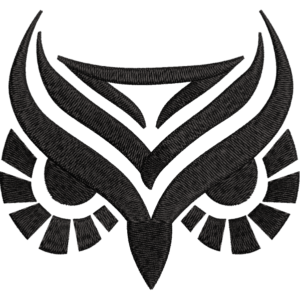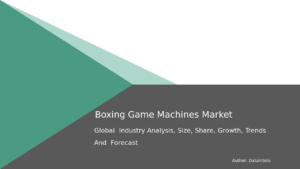Digitizing photos is an excellent way to preserve your cherished memories, but the process doesn’t end with scanning or converting physical prints into digital formats. To truly bring those photos to life, enhancing their quality is essential. Whether your goal is to restore faded memories, adjust lighting, or prepare images for creative projects, there are effective techniques and tools to help. In this guide, we’ll explore the step-by-step process of enhancing digitized photos for optimal quality.
Why Enhance Digitized Photos?
Digitized photos may suffer from various imperfections due to age, scanning limitations, or the quality of the original images. Enhancing these photos can:
- Restore details lost to time or poor scanning.
- Improve clarity and sharpness for better presentation.
- Prepare images for printing, sharing, or archival purposes.
Whether you’re digitizing photos for personal use or professional projects, enhancement ensures your images look their best.
Essential Tools for Enhancing Digitized Photos
1. Photo Editing Software
Invest in reliable editing software like:
- Adobe Photoshop: The industry standard for advanced photo editing.
- GIMP: A free alternative with robust features.
- Luminar Neo: Known for AI-powered enhancements.
2. Hardware Considerations
- Use a calibrated monitor to ensure accurate color representation.
- Store files on high-speed drives to streamline editing.
3. Additional Accessories
- Graphics tablet for precise edits.
- External storage to back up your enhanced photos.
Step-by-Step Process to Enhance Digitized Photos
Step 1: Assess the Image
- Inspect for flaws such as scratches, dust, or fading.
- Identify specific areas for improvement, like color balance or sharpness.
Step 2: Crop and Straighten
- Use editing tools to remove unwanted borders or straighten tilted images.
- Keep the original aspect ratio intact unless resizing is necessary.
Step 3: Adjust Exposure and Lighting
- Modify brightness, contrast, and highlights to improve visibility.
- Use the levels or curves tool to fine-tune tonal range.
Step 4: Correct Colors
- Balance the color tones by removing yellow or blue tints from aged photos.
- Enhance vibrancy to make colors pop, but avoid over-saturation.
Step 5: Sharpen and Reduce Noise
- Apply sharpening filters to enhance details.
- Use noise reduction tools to smooth grainy images, especially in low-light photos.
Step 6: Repair Damage
- Use the healing brush or clone tool to remove scratches, stains, or tears.
- For faded areas, selectively paint over them using soft brushes and appropriate colors.
Step 7: Retouch Faces and Objects
- Smooth skin tones, enhance eyes, or adjust features subtly in portraits.
- Retouch objects to make them look crisp and clean.
Step 8: Save and Back Up
- Save edited files in high-quality formats like PNG or TIFF.
- Create multiple backups to ensure the safety of your enhanced images.
Advanced Techniques for Photo Enhancement
1. Use AI-Powered Tools
AI-based software like Adobe Lightroom and Topaz Labs can:
- Automatically adjust lighting and color.
- Restore clarity with one-click options.
2. Work with Layers
- Edit non-destructively by creating layers for each adjustment.
- Use masks to apply changes selectively, avoiding over-editing.
3. Recolor Black-and-White Photos
- Turn black-and-white images into vibrant color photos using AI colorization tools.
- Ensure realistic tones by referencing historical palettes.
4. Upscale Resolution
- Use tools like Gigapixel AI to upscale images without losing quality, making them suitable for large prints.
5. Create HDR Effects
Combine multiple exposure levels to achieve a high dynamic range effect, enhancing details in shadows and highlights.
Common Mistakes to Avoid While Enhancing Photos
- Overediting: Over-saturation or excessive sharpening can make photos look artificial.
- Ignoring Originals: Always keep a copy of the unedited file as a backup.
- Poor File Management: Misplacing files or overwriting originals can lead to data loss.
Practical Applications of Enhanced Photos
1. Family Albums
Enhanced digitizing photos can revive old albums, ensuring memories are preserved for future generations.
2. Creative Projects
Use high-quality digital images for scrapbooks, custom gifts, or photo books.
3. Digital Sharing
Enhanced images are ideal for sharing on social media, family newsletters, or websites.
4. Professional Use
Quality enhancements make digitized photos suitable for exhibitions, publications, or branding purposes.
Conclusion
Enhancing digitized photos is a powerful way to breathe new life into your treasured memories. By using the right tools and techniques, you can transform faded, damaged, or poorly scanned images into stunning visuals ready to be shared or preserved. Whether you’re working on family archives or professional projects, enhanced photos ensure your digital collection stands out in quality and impact.
FAQs
1. Why is enhancing digitized photos important?
Enhancing photos ensures they look their best by correcting flaws, improving clarity, and preparing them for various uses like printing or sharing.
2. What software is best for enhancing digitized photos?
Adobe Photoshop is the industry standard for advanced editing, while tools like Lightroom, GIMP, and Luminar Neo offer user-friendly alternatives.
3. Can I enhance photos without professional tools?
Yes, free tools like GIMP or online editors like Canva can perform basic enhancements effectively.
4. How do I avoid overediting?
Use subtle adjustments, work in layers, and frequently compare the edited version to the original.
5. How can I protect my digitized photos after enhancement?
Store them on external drives, cloud storage, and create backups to prevent accidental loss.