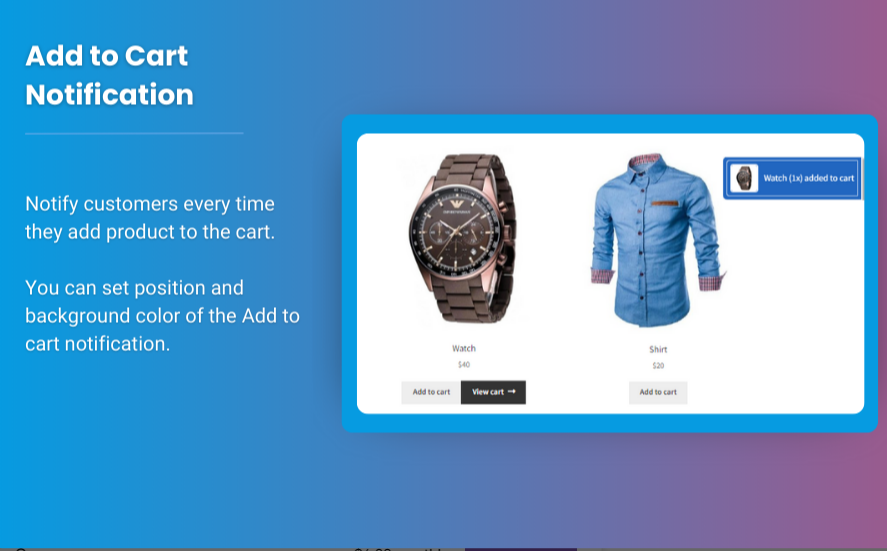Customizing product pages is essential to creating an engaging online shopping experience. One powerful way to do this is by adding variation swatches for WooCommerce. Swatches replace traditional dropdown menus with visual selectors like color boxes, image thumbnails, or labels, making it easier for customers to choose product variations.
This article provides a comprehensive guide to setting up and optimizing WooCommerce color swatches, covering everything from plugin installation to customization tips. Whether you’re looking to improve user experience or boost conversions, this guide will walk you through the process.
Section 1: Why Use Variation Swatches for WooCommerce?
1. Improved User Experience
Visual swatches provide a clearer and more intuitive way for customers to select product options like colors, sizes, or patterns.
2. Boosted Sales and Conversions
Better presentation of product variations encourages purchases by removing confusion and enhancing appeal.
3. Mobile-Friendly Shopping
Swatches are optimized for touch screens, making product selection easier for mobile users.
4. Professional Aesthetics
Swatches elevate your product pages’ design, making them look more professional and aligned with modern eCommerce trends.
Section 2: Choosing the Right Plugin for WooCommerce Color Swatches
Several plugins make it easy to implement variation swatches for WooCommerce. Here are the top options:
1. WooCommerce Variation Swatches and Photos
- Replaces dropdowns with images, colors, or text swatches.
- Supports tooltips for additional details.
- Fully compatible with popular WooCommerce themes.
2. YITH WooCommerce Color and Label Variations
- Allows custom labels, colors, or image-based swatches.
- Offers advanced customization for swatch design.
- Lightweight and mobile-friendly.
3. Variation Swatches for WooCommerce by RadiusTheme
- Easy to set up with bulk variation options.
- Supports rounded or square swatches.
- Offers hover effects for better user interaction.
Section 3: How to Add WooCommerce Color Swatches
Step 1: Install a Swatches Plugin
- Go to your WordPress dashboard.
- Navigate to Plugins > Add New.
- Search for “Variation Swatches for WooCommerce.”
- Click Install Now, then activate the plugin.
Step 2: Configure Global Attributes
- Go to Products > Attributes in your WooCommerce settings.
- Add new attributes (e.g., Color or Size).
- Configure the terms under each attribute (e.g., Red, Blue, Small, Large).
- Assign visual options like colors or images to each term.
Step 3: Apply Swatches to Products
- Edit a variable product in your store.
- Assign the global attributes (e.g., Color and Size).
- Add product variations and prices.
- Save changes, and check the product page for the updated swatch display.
Section 4: Customizing WooCommerce Color Swatches
1. Adjusting Swatch Styles
- Choose between circular or square swatches based on your theme’s design.
- Use borders or shadow effects to highlight selected swatches.
2. Adding Hover Effects
- Use hover effects to display tooltips or additional product details.
- Plugins like YITH WooCommerce Color and Label Variations provide built-in hover options.
3. Optimizing for Mobile
- Test the swatches on different devices to ensure they’re touch-friendly.
- Use responsive settings in your plugin to optimize layouts for smaller screens.
4. Displaying Out-of-Stock Variations
- Use transparent overlays or strikethroughs to indicate unavailable options while keeping them visible.
Section 5: Best Practices for Using Variation Swatches
- Use High-Quality Images: Ensure the images used for swatches are clear and visually appealing.
- Keep it Consistent: Maintain uniform styles across all product pages for a cohesive look.
- Add Descriptions: Use tooltips or labels to explain variations when necessary.
- Test Performance: Monitor your site speed after adding swatches and optimize as needed.
- Enable Quick View: Combine swatches with a quick view option for faster product selection.
Section 6: FAQs
1. Can I use swatches for custom attributes?
Yes, most swatch plugins support both global and custom attributes, allowing you to customize them for individual products.
2. Do swatches work with all WooCommerce themes?
Swatches are compatible with most WooCommerce themes. However, testing on your theme before full deployment is recommended.
3. How do I make swatches SEO-friendly?
Ensure each variation has a descriptive title and alt text for images to improve SEO.
4. Are color swatches mobile-responsive?
Yes, most plugins are designed to adapt to mobile screens. Be sure to test the responsiveness after setup.
5. Can I display swatches in the shop or category pages?
Many plugins offer options to display swatches on product archive pages, enhancing user experience during browsing.
Conclusion
Adding variation swatches for WooCommerce is a game-changer for improving product page functionality and aesthetics. By replacing dropdown menus with visually engaging swatches, you simplify the shopping process, increase user satisfaction, and ultimately boost sales.
Follow this guide to set up and customize your WooCommerce color swatches effectively. Use high-quality plugins, test thoroughly, and follow best practices to create a seamless shopping experience that stands out. Make your product pages visually compelling and user-friendly today!